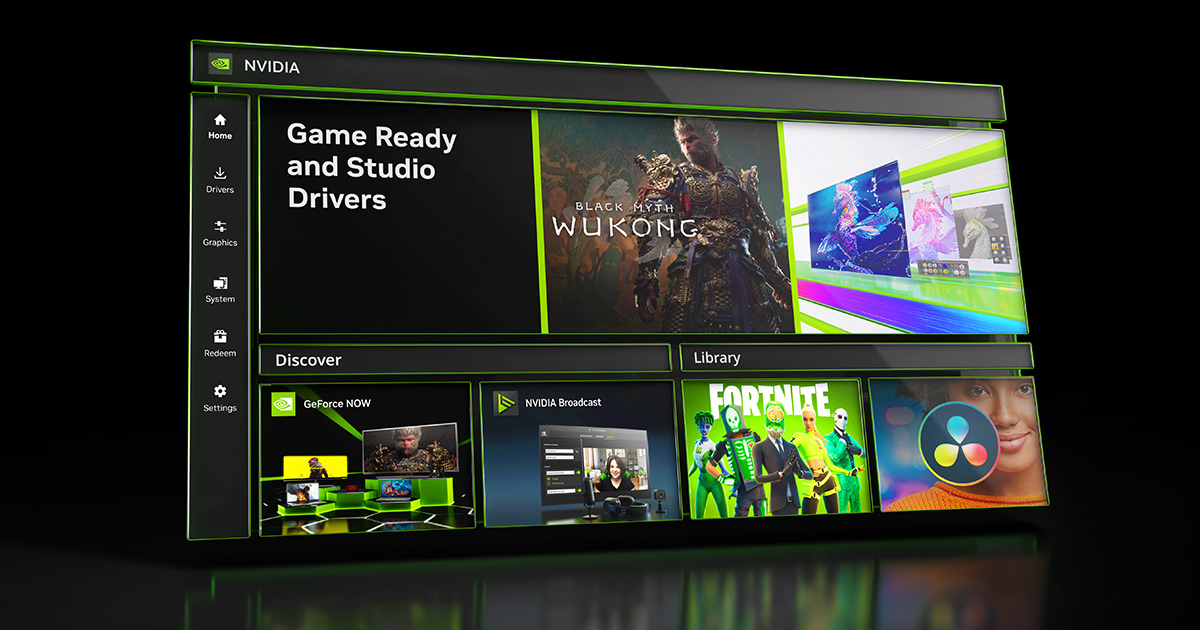
Boost Your FPS Instantly With These NVIDIA Control Panel Settings
Want a free performance bump without lowering everything to potato mode. Tweak a handful of NVIDIA Control Panel settings and you can unlock smoother frame pacing, lower input lag, and higher average FPS. This guide shows you exactly what to change, why it works, and how to tailor settings for 1080p competitive settings or 1440p competitive settings with minimal trial and error.
Meta focus: Boost your FPS instantly with these NVIDIA Control Panel settings, best NVIDIA Control Panel settings for FPS, 1080p competitive settings, 1440p competitive settings.
Why these NVIDIA Control Panel settings increase FPS fast
You paid for performance. The Control Panel helps you actually use it. Many games queue frames or favor eye candy that costs raw throughput. The Control Panel lets you override those defaults to:
- Keep GPU clocks pinned for consistency.
- Reduce render queue length to slash latency.
- Avoid costly global effects that add blur not wins.
- Improve frame pacing so every frame lands on time.
Small changes add up. A few toggles often remove stutter and recover tens of frames in demanding scenes. NVIDIA’s own documentation explains how each feature influences latency, quality, or throughput so you can choose wisely.
Quick start: the 10‑minute “Boost Your FPS Instantly” setup
Follow this once. Test a game. Then refine per title.
Adjust Image Settings With Preview
Open NVIDIA Control Panel.
3D Settings → Adjust image settings with preview.
Select Use the advanced 3D image settings. Click Apply.
Global 3D settings for max performance
Power management mode: Prefer maximum performance
Low Latency Mode: On. Try Ultra only if a game behaves well with it
Texture filtering – Quality: High performance
Shader Cache: On. Size: 5–10 GB if available (newer drivers support sizes)
Threaded optimization: Auto
MFAA: Off. FXAA: Off. Transparency AA: Off
DSR Factors and Smoothness: Off
V‑Sync: Off globally. You will manage sync using G‑SYNC and frame caps per game
Configure Surround, PhysX
PhysX processor: Your NVIDIA GPU. Don’t leave this on Auto if you see CPU chosen in some cases.
Display tweaks that affect smoothness
Change resolution: Use native resolution and the highest refresh rate.
Output dynamic range: Full. Output color format: RGB on PC monitors.
Set up G‑SYNC if supported: Enable G‑SYNC/G‑SYNC Compatible for your gaming display.
Digital Vibrance: 60–80% if you want higher visibility for enemies. Personal preference.
Best NVIDIA Control Panel settings for FPS explained
Low Latency Mode vs V‑Sync vs G‑SYNC
Low Latency Mode limits the CPU render queue. This cuts input lag and helps pacing.
Ultra can hitch in some titles. Many players prefer On for stability.
G‑SYNC removes tearing and reduces perceived stutter within the VRR window. You still want a frame cap slightly below refresh to avoid hitting the ceiling. Communities often cap at refresh minus 2–3 FPS with V‑Sync On in the Control Panel and G‑SYNC On for smooth latency in many titles.
Power Management Mode
Prefer maximum performance keeps clocks high and prevents aggressive downclocking. Consistent clocks often mean steadier frame times. It can raise idle power in old or light games. Use per‑game overrides on laptops if heat rises.
Texture filtering suite
Set Quality to High performance. Turn Anisotropic sample optimization On, Trilinear optimization On, Negative LOD bias Allow for performance and acceptable clarity. Let in‑game AF handle quality targets where needed.
Anti‑Aliasing controls
Turn off global overrides. Most modern games use TAA, DLSS, or FSR which integrate with the engine better than forced FXAA or override AA. Enable FXAA per game only if needed.
Frame rate management
Max Frame Rate: Off globally.
Prefer in‑game limiters for the most stable frametimes. If the game has no limiter use RTSS for precise caps. The Control Panel limiter works in a pinch.
Shader Cache and size
Keep Shader Cache On to reduce shader compilation stutter. Increase Shader Cache Size if available to 5–10 GB or higher on big libraries. Driver updates clear the cache so expect a first‑run compile after new drivers.
Threaded optimization
Leave on Auto. The driver schedules across CPU cores. Manual overrides rarely help now.
DSR and Image Sharpening
Turn DSR off if you want raw FPS. Use NVIDIA Image Scaling for light sharpening. Keep it mild to avoid halos.
OpenGL Rendering GPU
Force your NVIDIA GPU on multi‑GPU laptops or mixed systems so older OpenGL games do not land on the iGPU.
The “Boost Your FPS Instantly” settings matrix
By hardware tier
Low‑end GPUs
Low Latency Mode: On
Power management: Prefer maximum performance
Texture filtering: High performance
V‑Sync: Off globally
Cap per game to a stable 60–90 FPS
Mid‑range GPUs
Low Latency On or Ultra if stable
G‑SYNC On if supported
Cap at refresh minus 3 FPS
Power management: Max performance
High‑end or esports
Low Latency On
G‑SYNC On with V‑Sync On in Control Panel
Cap at refresh minus 2–3 FPS
Optional Image Sharpening at a light strength
By game type
Competitive shooters: Prioritize latency. Cap near refresh. Keep visuals lean.
Open‑world RPGs: Prioritize pacing. Consider G‑SYNC with a tight cap.
UE5 titles: Cap into the VRR window to keep frame times consistent.
Laptop‑specific notes
Use High‑performance NVIDIA processor for games.
Apply Max performance per game to control heat.
G‑SYNC on compatible panels improves smoothness without big battery hits while plugged in.
Per‑game overrides that add free FPS
Build program profiles instead of forcing everything globally.
- Low Latency Mode: On or Ultra depending on the title.
- Power management: Prefer maximum performance.
- Disable anti‑aliasing overrides. Use in‑game TAA or DLSS.
- Force Shader Cache On. Increase size globally as needed.
Reflex note: NVIDIA Reflex replaces Low Latency Mode in supported games. Turn Reflex On in game. Leave Low Latency at default for that title.
G‑SYNC, V‑Sync, and frame limiters — no‑nonsense guide
Your three goals are simple. No tearing. Low input lag. Consistent frame times.
Working recipes many players use:
- VRR monitor: G‑SYNC On. V‑Sync On in Control Panel. Cap at refresh minus 2–3 FPS. This prevents the engine from slamming into the VRR ceiling and keeps latency predictable.
- Non‑VRR monitor: V‑Sync Off. Cap to a comfortable FPS target to reduce latency spikes.
- Protect menus: Some games render menus uncapped at 1,000+ FPS. Use a cap to avoid fan spin and thermals.
Display, color, and visibility tweaks that help you aim
Set the highest refresh rate your panel supports.
Use Full RGB and Full dynamic range on PC monitors for proper blacks and whites.
Digital Vibrance in the 60–80% range can make enemies pop without clownish saturation. Tune to taste.
Scaling modes
No scaling for native sharpness.
Aspect ratio for non‑native resolutions.
Integer scaling for retro or pixel art.
NVIDIA Control Panel vs in‑game settings vs GeForce Experience
Global vs per‑game: Use Global for safe defaults. Use Program Settings for each game’s quirks.
In‑game AA, DLSS, and FSR usually beat Control Panel AA overrides for both quality and performance.
GeForce Experience one‑click configs can help new players. Enthusiasts often prefer manual tuning. Keep drivers updated for new optimizations and fixes.
Advanced: pair Control Panel tweaks with game‑side settings
DLSS/FSR and Frame Generation: Use DLSS Quality or Balanced first. Reflex Low Latency On in supported games for best click‑to‑shot feel.
CPU‑bound vs GPU‑bound: If your GPU isn’t pegged yet FPS is low then drop CPU‑heavy settings like shadows, crowd density, or view distance.
Shader stutter: Clear or grow the Shader Cache if hitching appears after patches. First run may recompile shaders.
Troubleshooting: when FPS drops or input lag appears
Stutter after driver updates
Shader Cache was reset. Play a bit to rebuild. Increase cache size if you have many titles.
G‑SYNC enabled yet tearing persists
Verify exclusive fullscreen. Check G‑SYNC is enabled for that display. Use V‑Sync On in Control Panel and cap slightly under refresh.
Ultra Low Latency causes hitches
Drop to Low Latency On and retest.
Laptop switches to iGPU mid‑game
Program Settings → set High‑performance NVIDIA processor for the game.
Temps spike in older titles
Use per‑game power mode rather than global Max performance.
FAQ — Best NVIDIA Control Panel settings for FPS
Which single setting gives the biggest FPS gain?
Power management to Prefer maximum performance and Texture filtering to High performance.
Should I always use Low Latency Ultra?
Not always. Some games behave better with On. Test both.
Do I cap FPS if I use G‑SYNC?
Yes. Cap a few frames below refresh to keep latency and pacing tight.
Does enabling PhysX on GPU help FPS?
It improves consistency in games that use it and avoids CPU fallback.
Is Image Sharpening free performance?
It raises perceived clarity. It does not add FPS. Keep it mild.
Step‑by‑step checklist: Boost Your FPS Instantly With These NVIDIA Control Panel Settings
3D Settings → Adjust image settings with preview → Use advanced 3D.
Manage 3D Settings → set:
Power management: Prefer maximum performance
Low Latency Mode: On
Texture filtering – Quality: High performance
Shader Cache: On (increase size if available)
Threaded optimization: Auto
V‑Sync: Off
MFAA/FXAA: Off
DSR: Off
Configure Surround, PhysX → PhysX: your NVIDIA GPU
Display → Change resolution → native + highest refresh → Full RGB + Full dynamic range
Set up G‑SYNC if available
Program Settings → per‑game overrides and caps
Restart PC and test
Sources used to inform recommendations: NVIDIA’s feature references, practical tweak guides, beginner walkthrough with screenshots, and real‑world latency strategies from competitive players.
Template profiles you can copy
Esports/competitive (240 Hz+)
- G‑SYNC On. V‑Sync On in Control Panel.
- Cap at refresh minus 3 FPS.
- Low Latency Mode On.
- Power management: Max performance.
- Texture filtering: High performance.
High‑refresh single‑player (120–165 Hz)
- G‑SYNC On with V‑Sync On in Control Panel.
- Cap at refresh minus 2–3 FPS.
- Low Latency Mode On.
- Mild Image Sharpening if you like a crisper look.
Budget/older GPUs
- V‑Sync Off globally.
- Low Latency On.
- Texture filtering High performance.
- Cap to a stable 60–90 FPS target.
Final thoughts and your next step
You can boost your FPS instantly with these NVIDIA Control Panel settings. Lock clocks. Trim the render queue. Cap smartly. Most players see steadier frame times and snappier input in minutes.
Want a tailor‑made profile with 1080p competitive settings or 1440p competitive settings optimized for your exact GPU and monitor? Drop your GPU model, refresh rate, and top three games. You’ll get a per‑game plan and caps that fit your hardware. Then share this guide with a friend who still runs uncapped on a 60 Hz panel. Their eyes will thank them.
